I finally made a blinkie today. It's not perfect, but for a first attempt I think it's okay! I mainly used Mermaid Dreams in the Ocean Tagger Size to create it.
If you have Photoshop, why not try making one yourself? It's fun and not too difficult. Here's a basic tutorial on how I did it:
- Open a new document in Photoshop 300x100.
- Using a scrapbooking kit of your choice, choice a background and some elements.
- Place all elements that you wish to animate on seperate layers.
- Write your text on seperate layers.
- Click on the icon at the bottom of the Tools palette and it will take you to Adobe Imageready.
- You will see a layers palette as you do in Photoshop. Make visible the layers you wish to animate first.
- In the Animation Palette click the duplicate current frame button twice.
- Move the elements/text you wish to animate slightly then click duplicate current frame button twice again.
- Keep moving your elements/text and duplicating the frames. You can click Play to see the animation come to life. Keep going until you are happy with the result. You can delete frames if they are not right and also go back into Photoshop if you need to edit an element, then come back to ImageReady where the change will have been automatically updated.
- When finished, reduce image size to W150px x H50 px.
- Save optimized as GIF
Here's the finished Blinkie:

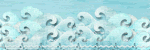



























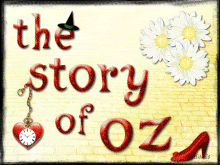













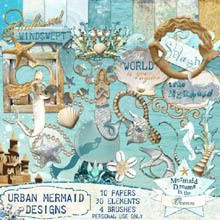

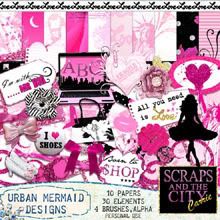
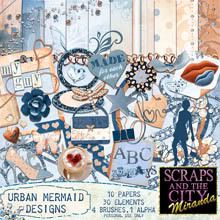
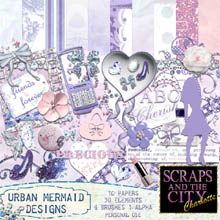
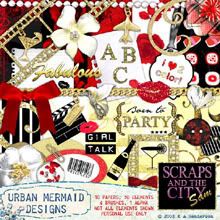




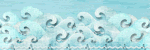
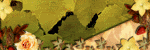


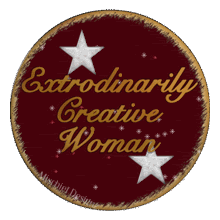


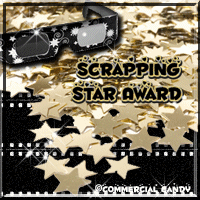










1 comment:
Love it! I'll have to put it up on my blog and take the old fall one down. Image Ready is the one thing I miss about PS.
I have left you a couple of awards on my blog.
Post a Comment